自作アプリをApp Storeで公開するには、Apple Developer Programというのに登録しないといけません。あのスーパーアプリ、アイコスタもそうです。
そのApple Developer Programなのですが、1年毎に契約を更新する必要があり、今がまさに更新タイミングとなりました。
去年、はじめてApple Developer Programに登録したときは、ハマりにハマりました。AppleIDは新たに取得したほうがいいだとか、英語で入力しないとだとか、いろんなサイトをみてやっと登録できたのをおぼえています。
きっと更新もハマるんだろうなぁ、、、
と思ったのですが、結論から言うと
超絶カンタンでした。
更新のメールが届く
まず、Appleからこんなメールが届きました。
Hello xxxxxx,
Thank you for bringing your creativity and innovation to Apple platforms as a member of the Apple Developer Program. Please note that your membership expires in 15 days.
Renew your membership to keep your content on the App Store, send in new submissions, utilize advanced app capabilities, get personal technical support, and more. You’ll also get access to powerful new tools and technologies to help you create even more compelling and higher-quality software.
Easily renew as an auto-renewable subscription on iOS and iPadOS through the Apple Developer app, if the App Store is supported in your region. Renewal through the app includes support for many local currencies and payment methods.
On your iOS or iPadOS device, open the Apple Developer app.
In the Account tab, sign in to your Apple Developer account.
Tap Renew and follow the prompts.
Alternatively, you can renew on the web.* We look forward to supporting you as you create and deliver great software to people around the world. If you have any questions, contact us.Best regards,
Apple Developer Relations
「あと30日だぞ?!大丈夫か?!」とのこと。面倒くさいので後回しにしていたら15日前にまたメールが来て「あと15日だぞ?!大丈夫か?!」
次は何日前にメールがくるのかわかりませんが、このタイミングで更新対応することにしました。
Apple Developer にアクセス
メール本文中にある、「renew on the web」をとりあえずクリックすればよさそうです。
(→ https://developer.apple.com/account/)
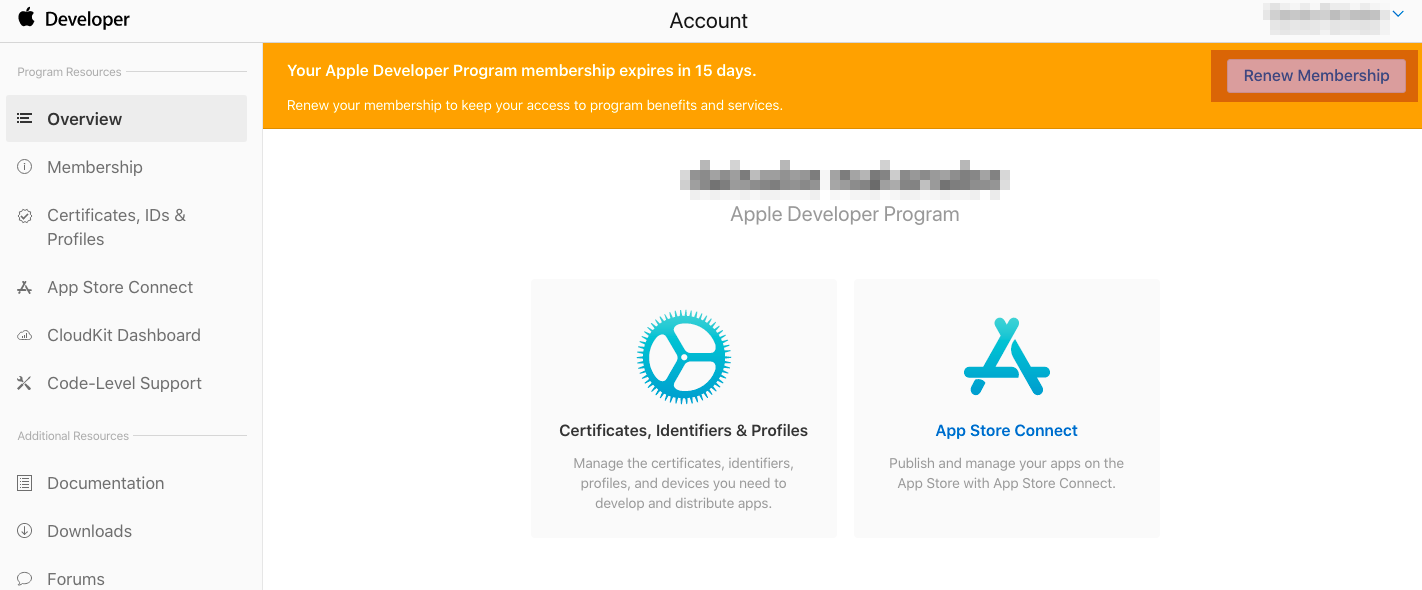
こんな画面がひらきます。 もしかしたら、ログインを求められる人もいるかもしれません。
「Renew Membership」をクリックします。
サインイン
お、サインイン画面になりました。
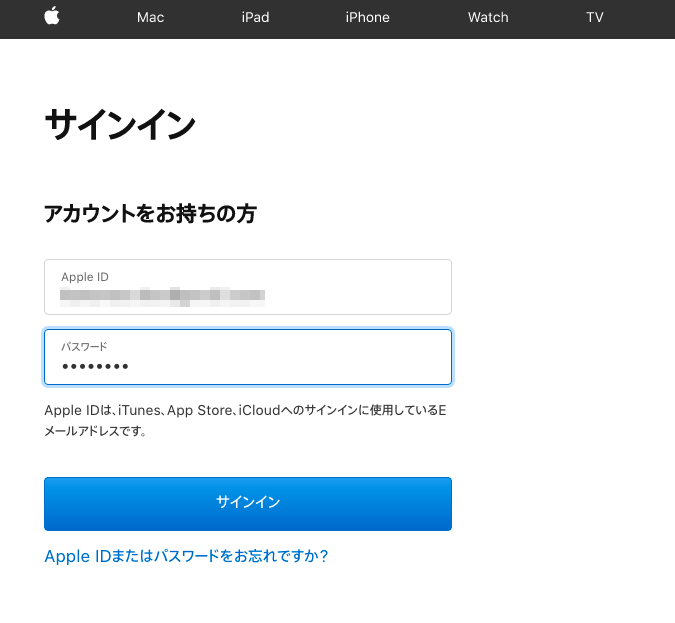
Apple Developer Programに登録したApple IDとパスワードを入れます。
Apple IDって何だ?というひとは、上に書いたメールがありますが、そのメールを受け取ったメールアドレスになります。たぶん。
で、したの「サインイン」ボタンをおします。
支払い方法の入力
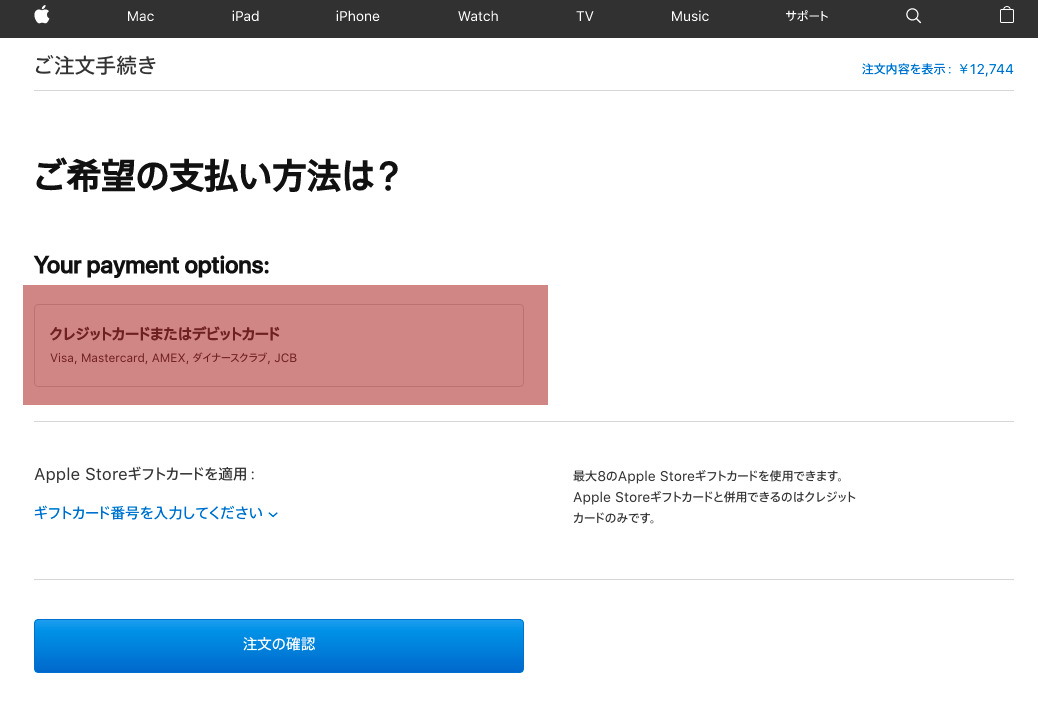
「Your payment options: 」の下の「クレジットカードまたはデビットカード」のところをクリックすると、カード情報などを入力できるフォームが現れます。
適宜入力して「注文の確認」ボタンを押します。
支払い方法の確認
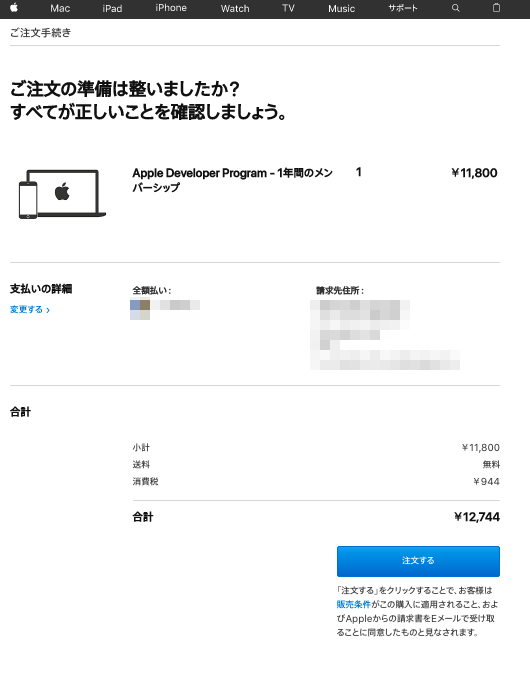
入力内容を確認します。
ってか12,980円(2022年9月現在)って高いですね、、、アイコスタにAdmob(広告)いれてアフィリエイトしてましたが1年たって全然もとが取れてません。売上詳細はカミングスーーーン!
更新完了
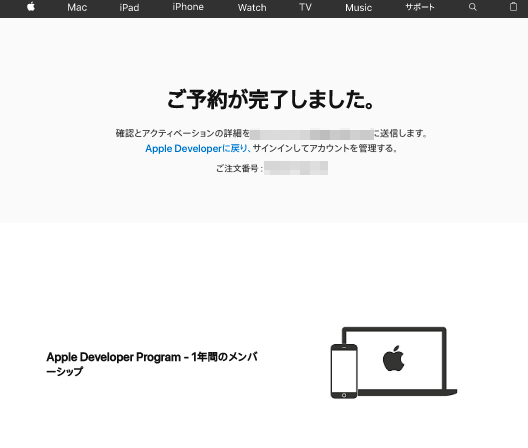
と、まぁ、更新も分かりづらいのかと思って、忘れないようにメモっとこうと思ったら、メモるまでもなくカンタンでした。
領収書の発行
以前は注文番号をApple Storeの領収書発行依頼フォームに入力して発行していましたが、2022年9月現在は 更新登録完了後に納品書、請求書、領収書が添付されたメールが送られてくる形式となっていました。
ちなみに、納品書、請求書、領収書は一つのPDFファイルにまとめられています。領収書は3ページ目になります。


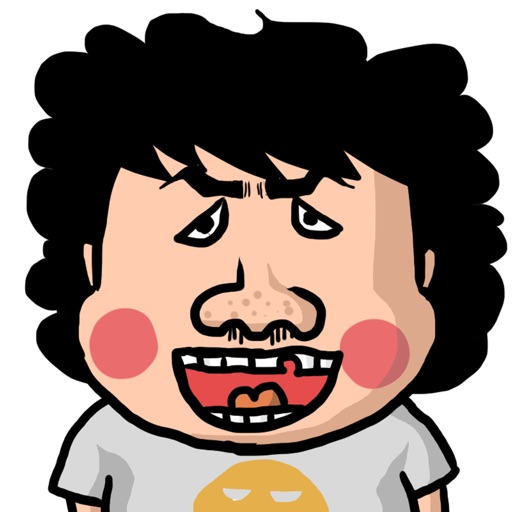




コメント